Movers & Shapers: A Dance Podcast
Spring 2020
Call for Submissions
First Call: Friday, March 20th, 12pm
Second Call: Thursday, April 23rd, 12pm
What a time we have entered. With the spread of COVID-19 causing dance spaces, classes, theaters, performances, rehearsals, and seasons to come to an abrupt halt, we are left to navigate our lives in new ways. And we don’t know for how long. We have the practical side to think about – paying the bills, continuing to train and move our bodies, not knowing what to make of unknown schedules and timelines. And we have the spiritual side – how we need the community and intimate bonds dance brings, how we need to create and move. And we think of our future health, our family’s health, our friends’ health. So how are we going to get through this?
My guess is the only way we know how. Connection. Coming together, listening to each other, learning from each other, being with each how we can – something the dance field already does well. What are your new points of view, struggles, resources, thoughts, or fears at this time to address these spiritual and practical issues?
Let us hear your voice! Anyone in the dance field – dancers, choreographers, collaborators, educators, writers, directors, scholars, administrators, record for us your thoughts. We will put your responses together for a special upcoming Movers & Shapers episode. And if you have a lot to say, we will keep rolling them out.
How to Submit An Audio Clip to moversandshaperspodcast[at]gmail.com
First Call: Friday, March 20th, 12pm
Second Call: Thursday, April 23rd, 12pm
- Use your phone to record up to 3 minutes of your spoken thoughts. Use the “Voice Memos” program that is automatically on your iPhone, or download “Smart Voice Recorder” if you have an Android (see further directions below). Make sure there is no background noise by recording in a quiet space.
- State your name and where you are calling from at beginning of recording.
- Before you send, listen to it and make sure all words are audible (we will not be able to use bad audio).
- Name your audio clip MSP “LastName” (ex. MSP CarlisleNorton)
- Email audio clip to moversandshaperspodcast[at]gmail.com. You will receive a confirmation email within 24 hours of sending.
- A variety of responses will be used in our upcoming podcast(s). While we can’t guarantee all recordings will be used, we will do our best to feature a wide array of insights reflective of the responses.
- Thank you for sharing.
Directions for Recording Audio on an iPhone
- Open “Voice Memos” program that comes installed on your phone.
- To begin, tap red button. Voice recording will start. As you record, you will see the changing audio level meter and the working time counter.
- You can stop the recording by tapping the red button a second time. After you finish recording, you will be able to use the Trim function. It enables you to trim the unwanted fragments from the start and end of the recording.
- To save the audio file, tap the Done button in the new window, enter its name and tap Save (name it MSP “Lastname”). The newly recorded file will appear in the voice memos list.
- Hit the 3 dots on the left side of screen, and “Share” through Mail and email. If this does not work, you may need to “Airdrop” to your computer and send from there.
Directions for Recording Audio on an Android
- Find in the App Store Google Play app Smart Voice Recorder. Download and install.
- To start recording, tap the red button or the Start Recording button. While you are recording, the big red button will show how much time has passed since you started recording. Above this button you will see the recording level indicator.
- To end the recording, tap the Finish button. A new window will open where the audio file can be saved. The default file name is automatically generated. Change the name to MSP “Lastname”.
- The saved audio files list will open, containing the newly created audio file. The audio file entry contains the date it was created, its length, and size. The entry also contains a way to manage playback. You can listen to the recorded audio file.
- To select an option for sharing the file, tap and hold your finger on the audio file’s entry until a new window opens, showing a list of additional actions available for that audio file. Select “Share…”. A window will open, showing the available options for sending the desired file and email. If this does not work, you may also send to “Dropbox” if you have it installed and email from there.